Troubleshooting a laptop
Time for one of those timeless "throwaway" posts that doesn't really involve the plot. Someone can come read this post even if they haven't seen my other posts this year.
Yes, my life is a TV show. Shut up.
For a long while now, I've been having trouble with my laptop. It's a Gateway, model MX7515. First, I started noticing cracking around the hinges(mind you, this is just the plastic casing I'm referring to). Eventually, entire chunks of casing fell off and I could see the actual metal hinges underneath. After that, my screen hinge became very loose and difficult to adjust. Sometimes, the screen itself would flicker when I attempted to adjust it. Also, if I opened it too wide, I noticed that it would start to pull up on the plastic around the keyboard. Finally, it stopped closing properly(wouldn't snap shut). Fortunately, this more or less coincided with my receiving my computer tech kit from Kaplan. Needless to say, the day I got it I was quite eager to try it out, so I decided to experiment on my very own computer(because what computer better to destroy than my very own?). So, I set to work, and decided to photo-document the procedure for y'alls entertainment and education(print at home and SAVE!).
Tools and problem area:

As you can see, by this time it was to the point where one side of my LCD was completely detached from the rest of the laptop, and I still didn't know why.

(From left to right: cool tech thing, cool tech thing, some big tool whose purpose eludes me, the one tool I use which is a screwdriver, tweezers(in case you get a splinter), yellow thing that works kinda like a claw machine, cool tech thing)

It honestly took me to this point to ask: Uhh... What are those screws supposed to be attached to?
Ok, so, let's get to the process itself, shall we?

Step 1. Remove the casing. It's pretty easy to tell one piece from another - it's less easy determining how each piece is attached, and where. Here, I start with the basics: remove the little rubber things that cover the screws.*

Much better. Step 2, obviously, is remove the screws themselves. Be sure to store them somewhere you'll be able to find them again. Fortunately for my, one of my Cool Tech Things was a tiny little multi-case for just such an occasion.

Step 3. Gently pry the unscrewed piece away from the rest of the computer(in this case, it was mostly snap-in, with some mild glue.)

Take special care around any areas that offer resistance. The hinges gave me some difficulty.

With the face plate removed from the rest of the screen, we can take a look at what's wrong with the hinge.

A shiny penny to anyone who can tell me what's wrong with this picture.

The fully-intact hinge on the opposite side. Notice that the metal frame piece is actually attached by the screws to the rotating beam, not snapped off just before it. ...Just doesn't seem right, ya know?
So, there. Problem... ok, not quite solved, but at least now I know what the deal is. I was even able to look up a service manual for this model, and identify the exact piece that broke. I also discovered, with a little research, that I'm by far NOT the first person this has happened to. Seems to be a rather common issue. The real question is, is it worth fixing? I haven't had a lot of luck finding individual frame pieces for particular models, and I'm not sure they have a junkyard for laptops(I've been told I could PROBABLY just call Gateway, and have them mail me one, but I just don't like using the phone. Ever.)
Needless to say, my problem remains unfixed, but I've kept the face plate off my screen because I keep telling myself I WILL do something about it. Also, it looks kinda cool, in a "bare-bones" sorta way.
Oh, well. Anyway, in case you guys ever wondered how to break into your computer case, voila!
Ciao,
-Hich
*Ok, I started by just trying to pry the damn thing off. I didn't recognize the little rubber things as screw covers - I thought they were just bumpers for when the lid is closed. I thought that right until I pried too hard and heard a snap. Then I was all like "Oohhh." So, yeah - know where things are attached before yanking on them. This tip is useful in ALL aspects of life.
Yes, my life is a TV show. Shut up.
For a long while now, I've been having trouble with my laptop. It's a Gateway, model MX7515. First, I started noticing cracking around the hinges(mind you, this is just the plastic casing I'm referring to). Eventually, entire chunks of casing fell off and I could see the actual metal hinges underneath. After that, my screen hinge became very loose and difficult to adjust. Sometimes, the screen itself would flicker when I attempted to adjust it. Also, if I opened it too wide, I noticed that it would start to pull up on the plastic around the keyboard. Finally, it stopped closing properly(wouldn't snap shut). Fortunately, this more or less coincided with my receiving my computer tech kit from Kaplan. Needless to say, the day I got it I was quite eager to try it out, so I decided to experiment on my very own computer(because what computer better to destroy than my very own?). So, I set to work, and decided to photo-document the procedure for y'alls entertainment and education(print at home and SAVE!).
Tools and problem area:

As you can see, by this time it was to the point where one side of my LCD was completely detached from the rest of the laptop, and I still didn't know why.

(From left to right: cool tech thing, cool tech thing, some big tool whose purpose eludes me, the one tool I use which is a screwdriver, tweezers(in case you get a splinter), yellow thing that works kinda like a claw machine, cool tech thing)

It honestly took me to this point to ask: Uhh... What are those screws supposed to be attached to?
Ok, so, let's get to the process itself, shall we?

Step 1. Remove the casing. It's pretty easy to tell one piece from another - it's less easy determining how each piece is attached, and where. Here, I start with the basics: remove the little rubber things that cover the screws.*

Much better. Step 2, obviously, is remove the screws themselves. Be sure to store them somewhere you'll be able to find them again. Fortunately for my, one of my Cool Tech Things was a tiny little multi-case for just such an occasion.

Step 3. Gently pry the unscrewed piece away from the rest of the computer(in this case, it was mostly snap-in, with some mild glue.)

Take special care around any areas that offer resistance. The hinges gave me some difficulty.

With the face plate removed from the rest of the screen, we can take a look at what's wrong with the hinge.

A shiny penny to anyone who can tell me what's wrong with this picture.

The fully-intact hinge on the opposite side. Notice that the metal frame piece is actually attached by the screws to the rotating beam, not snapped off just before it. ...Just doesn't seem right, ya know?
So, there. Problem... ok, not quite solved, but at least now I know what the deal is. I was even able to look up a service manual for this model, and identify the exact piece that broke. I also discovered, with a little research, that I'm by far NOT the first person this has happened to. Seems to be a rather common issue. The real question is, is it worth fixing? I haven't had a lot of luck finding individual frame pieces for particular models, and I'm not sure they have a junkyard for laptops(I've been told I could PROBABLY just call Gateway, and have them mail me one, but I just don't like using the phone. Ever.)
Needless to say, my problem remains unfixed, but I've kept the face plate off my screen because I keep telling myself I WILL do something about it. Also, it looks kinda cool, in a "bare-bones" sorta way.
Oh, well. Anyway, in case you guys ever wondered how to break into your computer case, voila!
Ciao,
-Hich
*Ok, I started by just trying to pry the damn thing off. I didn't recognize the little rubber things as screw covers - I thought they were just bumpers for when the lid is closed. I thought that right until I pried too hard and heard a snap. Then I was all like "Oohhh." So, yeah - know where things are attached before yanking on them. This tip is useful in ALL aspects of life.


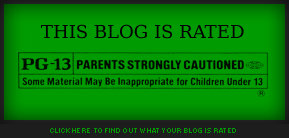



2 Comments:
I had a similar laptop that had the exact same thing happen to it, only mine was an ACER, not a Gateway. Looked scary similar to yours, though.
That happened to my Gunter, too!!! When I opened him, the screen just flopped all the way open and looked kind of like someone who just had their head chopped off. It was pretty sad. Luckily my mom got the extended warranty from Dell and Gunter can now hold his head up on his own again.
Post a Comment
<< Home